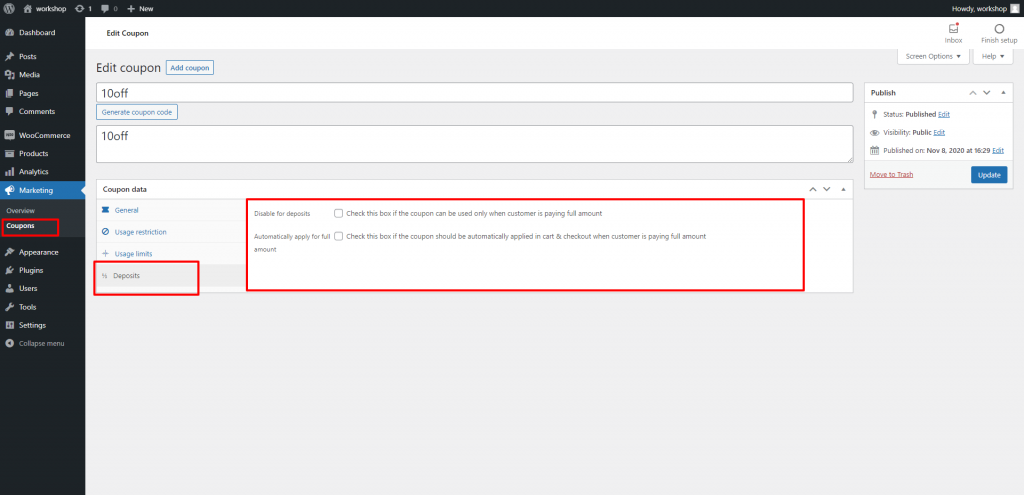Cart & Checkout Flow #
Now that we have completed the configuration. If deposit is enabled for a product, You will now see a Deposit section in the product page:
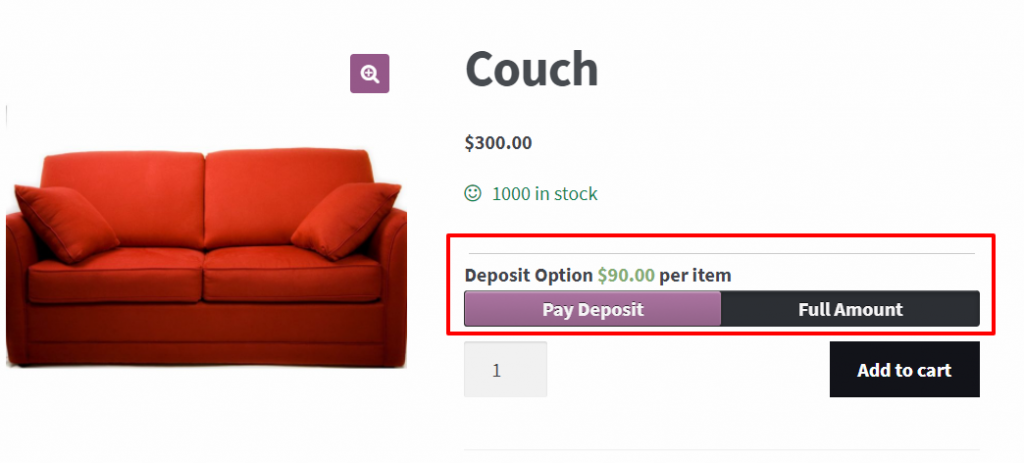
If Deposit Type is payment plan, customer will be allowed to choose from available plans assigned to product
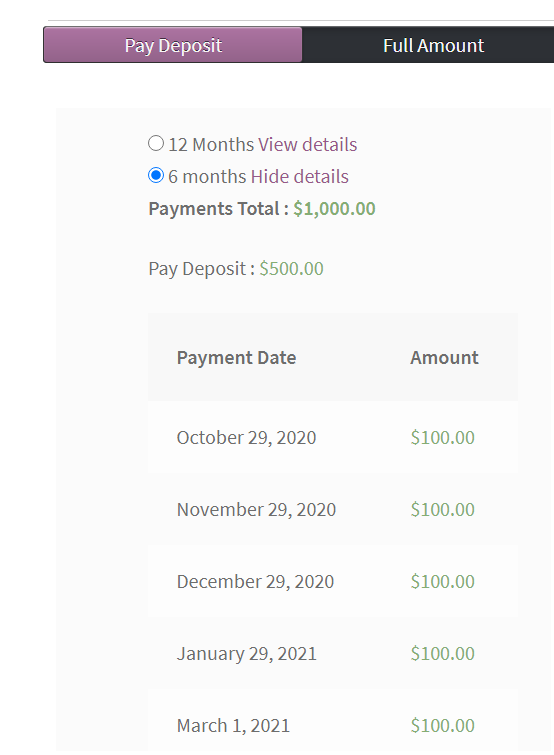
When a customer adds product to cart , this is how an item with deposit would look like in cart item details and in cart totals :
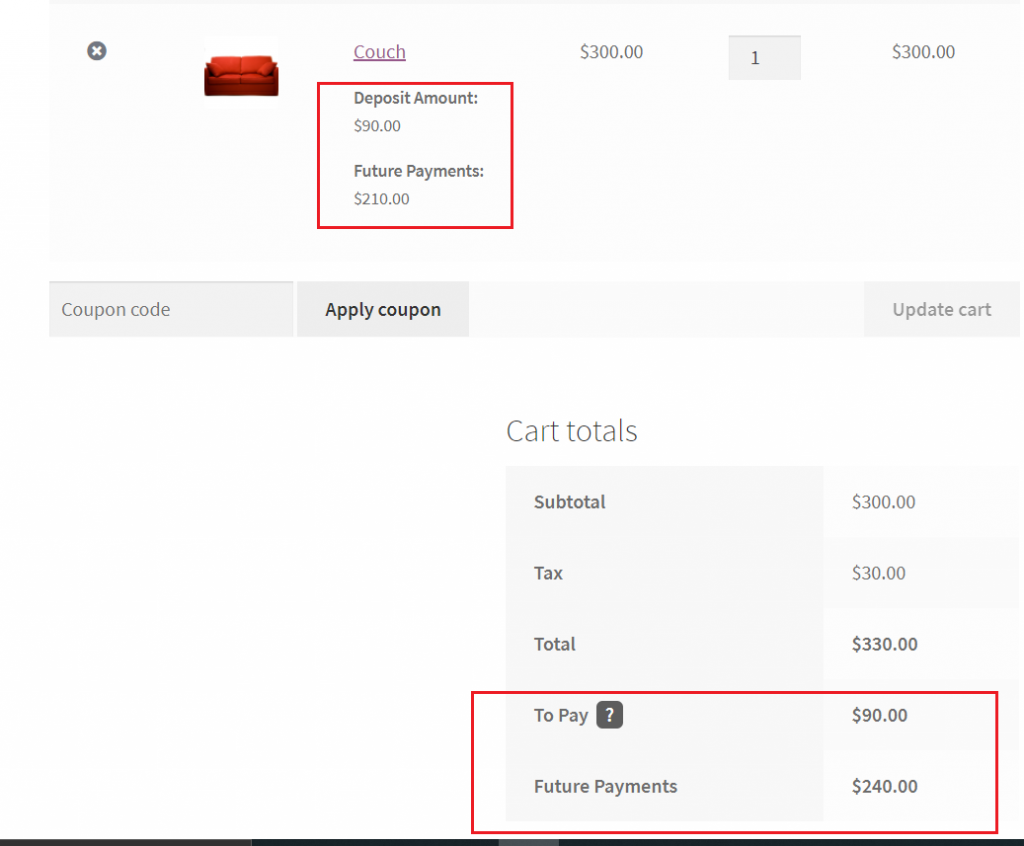
If you are using Checkout Mode, deposit UI will be placed in checkout instead :
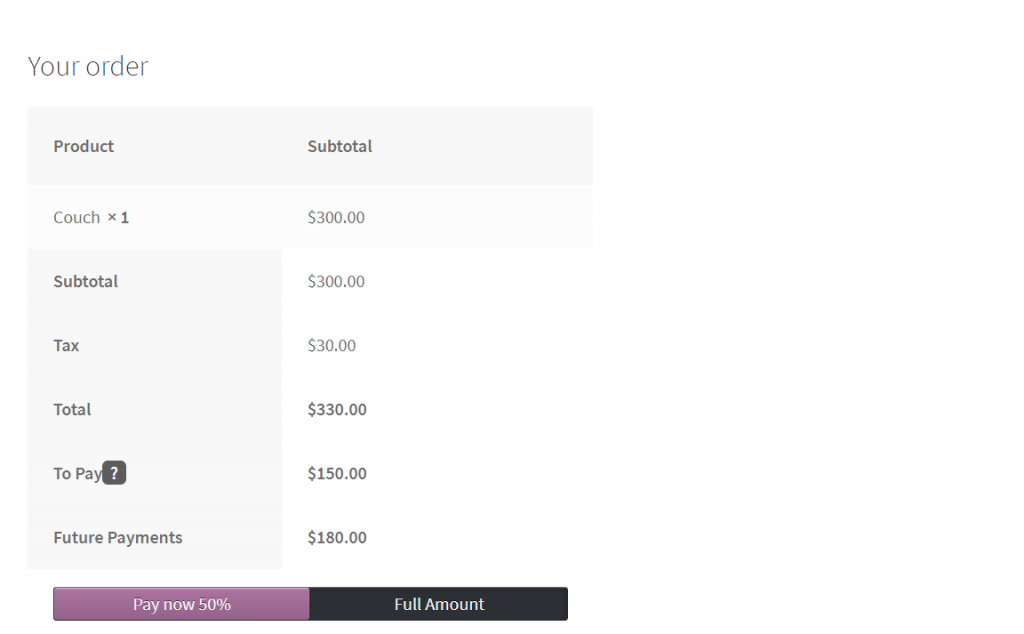
Coupons functions #
You can set up additional settings for coupons from Edit Coupon , which can be access by selecting a coupon after navigating to Admin Dashboard >> Marketing >> Coupons
This panel contain 2 settings :
Disable for Deposits: Check this box if the coupon can be used only when customer is paying full amount.
Automatically apply for full amount: Check this box if the coupon can be used only when customer is paying full amount.
Order Status Flow #
WooCommerce Deposits adds the order status “Partially Paid” ( slug is partially-paid ). When order with deposit is placed and paid for, the order status is set to partially paid until all partial payments are paid.
If payment gateway chosen for deposit or any partial payment require manual verification ( such as Bank Transfer ) , order status will be set to on-hold and you will have to manually change status to -partially paid when payment is verified.
After all Partial payments are paid, order status will be automatically updated to Processing. The final order status can be changed from plugin settings.
Balance Payment(s) #
After deposit is paid and order is created, customer can make balance payment using one of the following ways :
- After successfully paying deposit, customer receive an invoice which contains payment information and a link to make partial payment.
- customer can find “PAY” button if they login to their ” My Account” page in orders section.
- admin can choose to set up a partial payment reminder email, which can be adjusted to be sent after X days from deposit payment or X days before partial payment due date. This email contains a link to make partial payment.
- admin can choose to manually send partial payment reminder email anytime from order editor page.
In case the user is a guest, they can only make payment using link provided in email.
Customer will be able of choosing payment gateway for their partial payment and proceed to pay the amount.